How to add another client to CondoWorks for property management company users.
Management company users with the CreateClient permission can create new clients. To create a new client:
- Click on Settings in the top navigation bar
- Select Create Client
Select the most similar existing client from which to copy settings (GL configuration, mailing address, and accounting system configuration). Please contact us after creating your new client if the new client should have settings that differ from the copied settings.
After selecting the client to copy, select the property code for the client you wish to create from the dropdown list. This list is pulled directly from your accounting system. These steps may differ depending on your accounting integration with CondoWorks.
Next, enter the following information in the form that appears:
- Client Name (the short client name, e.g. "TSCC 123") AND the Full Legal Name (e.g. "Toronto Standard Condominium Corporation No. 123").
- Review the address that was pulled from the accounting system. If it is incorrect, it will need to be updated in your accounting system.
Click Submit Request and we will notify you when the client has been created.
After the new client has been created:
- Review its configuration from Settings -> Clients to ensure that the settings are correct
- Setup users with the appropriate permissions
- Add utility vendors
- Invite or add non-utility vendors
- Perform payments activation:
- If you do not have an auto-sync bank accounts agreement, you will need to add bank accounts
- If you are not using trust accounts, you will need to perform payments activation