Management company users with the 'CreateUser' role can grant and revoke permissions to users as needed. To manage user permissions:
- Click on Settings in the top navigation bar
- Select Users, Roles, and Approval Rules
Here you can view all users with the permissions they have by client and sort or search by Client, Name, Email, and Roles.
- Search for the relevant user
- Click on the magnifying glass
At the top of the screen you will see general information about the user. Underneath will be a list of all clients the user can access, with the relevant roles. To remove access to a client, select the checkbox for that row and click Revoke.

To grant a user access to a client or grant new permissions to a client they already have access to:
- Select the relevant client and role in the dropdown boxes at the bottom of the screen. You can select multiple clients at one time to grant access to or provide the user access to all your clients by selecting your "parent" client (your management company name with "- Parent" at the end)
- Click Grant
If you grant a user access to your parent client, they will have access to all properties currently managed by your company, as well as any future clients created.

If you would like to reduce the permissions a user has for a client, simply revoke all access for the client and then add then grant the new role.