CondoWorks prides itself on maintaining high security standards. Consistent with this, we have available multi-factor authentication (MFA), which adds an extra layer of safety.
Important: This is required for all Client Admin users.
For all other users, MFA is optional but highly recommended. Any users who aren’t required to login to use CondoWorks, such as vendors who submit invoices through email, will not need to enrol.
How to set up MFA:
- To get started, please download the Google Authenticator app (Google Play Store or App Store)
- Open the app once it is downloaded, tap the “Add” button
- Go to your user profile in CondoWorks in the top right corner and click “My Profile”
- Beside “Multi-factor Authentication”, click “Enable/Re-enable”
- On the Google Authenticator app, select “Scan a QR Code” and scan the QR code shown in CondoWorks
- In CondoWorks, enter the code shown in Google Authenticator and hit “Submit”
Once set up, you will be prompted to enter the code shown in Google Authenticator when logging into CondoWorks (you will be able to skip this step for 30 days on trusted devices)
Who needs to use MFA:
Effective November 4, 2021, all users who are Client Admins will be required to enroll in MFA. For all other users, MFA is optional but highly recommended. Any users who aren’t required to login to use CondoWorks, such as vendors who submit invoices through email, will not need to enroll.
For extra help with the Google Authenticator app, please refer to their help centre.
New phone or reset yours? Please contact us and we will give you a call to confirm an MFA reset so that you are able to set it up again.