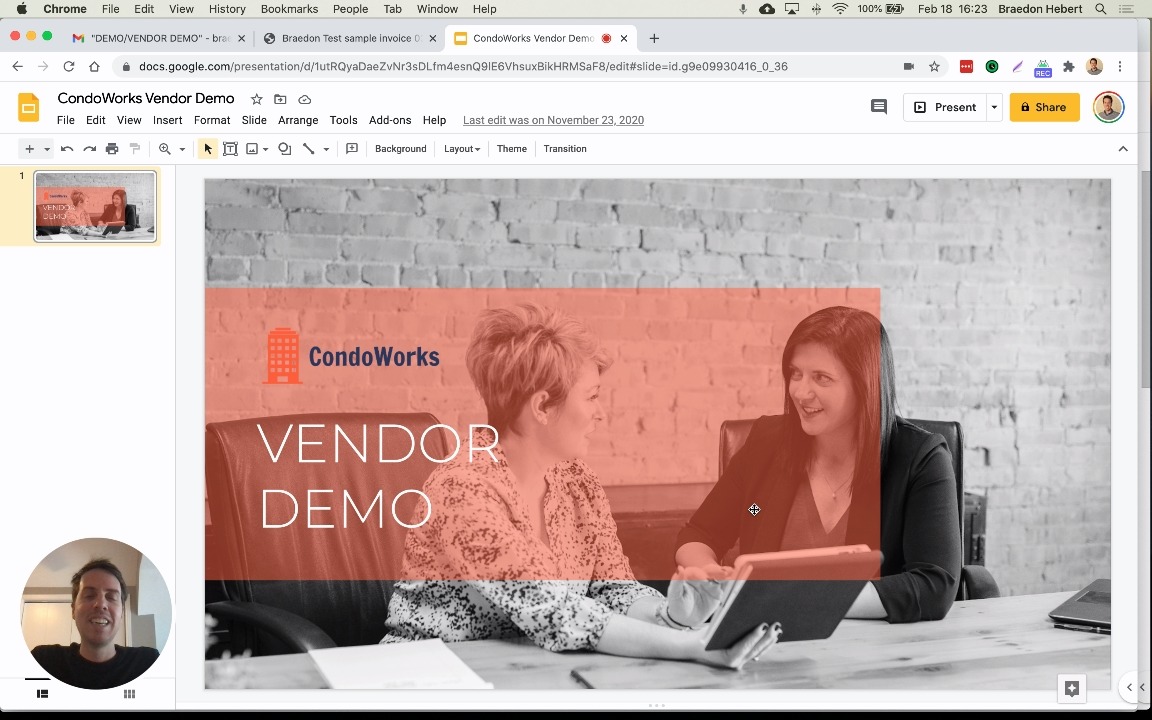Walkthrough and tips on how to send invoices to clients through LeapAP.
There are two ways to submit an invoice as a vendor:
- Email the invoice as an attachment to an email address unique to the specific property (recommended)
- Upload the invoice to LeapAP through a link unique to the specific property
You can find both the unique email addresses and upload links in the invoice submission instructions email that you received from LeapAP when first registered for that property.
- This email was sent when you were first registered for a property with the subject line "How to Submit Invoices to (property name)"
Alternatively, you can find them in the LeapAP vendor portal. Here is how:
- Log into app.condoworks.co
- Click on Clients in the top navigation bar and then select All in the drop-down menu to display a list of all of your clients with their associated invoice submission emails and links.
You can also contact your client who can also provide your unique invoice submission email and link.
Tips
- Emailing invoices
- The invoice must be sent as an attachment to the email. LeapAP will not be able to read an invoice that is solely in the body of an email
- Attach only one invoice per email. If you have multiple invoices to send to the same property, please send as separate emails
- Recommended invoice file format: PDF
- LeapAP is able to process files in the following formats: PDF, JPG, PNG
- A PDF file is easier for LeapAP to read and results in faster and more accurate processing
- Including complete, clear invoice information
- Key Invoice data must be clear, especially:
- Invoice number
- Invoice date (ideally in a clear format such as YYYY-MM-DD)
- Invoice amount
- Vendor (or individual) name
- Client/property name
- Key Invoice data must be clear, especially:
- Sending picture files
- Not every invoice can be created from a system or in a PDF format. In order to help ensure picture invoices are processed accurately and quickly:
- Take a clear picture on a flat surface with good lighting
- Print legibly
- Ensure the picture file sent is right-side up
- Not every invoice can be created from a system or in a PDF format. In order to help ensure picture invoices are processed accurately and quickly:
- Configuring your accounting system
- Most accounting systems can be set up so that invoices can be sent as a PDF file attachment to a specific email
- Changing an email: there is typically a "vendor profile" section to change where invoices are emailed
- Note: LeapAP uses a unique submission email for each property. If you service multiple properties, you will use unique emails for each property
- If you service multiple properties, ensure that they are each set up as different vendors in your accounting system
- Attaching as a PDF: most accounting systems will send an invoice as a PDF attachment as a default setting. If this is not the case for your accounting system, you will need to change this setting
Video Walkthrough - Submitting an Invoice