To add a vendor account number to a client:
- Click on Vendors in the top navigation bar
- Select All in the drop-down menu
- There will be one row for each vendor and client combination
- Search for the vendor and client to which you would like to add one or more accounts
- Click on the magnifying glass to open the vendor screen
- Select the Accounts tab at the bottom of the screen
- Click the “+” beside Account Numbers
- You will be taken to a page where you can enter up to 10 account numbers, including indicating whether they’re on PAP and supplying any utility portal e-billing login credentials, if applicable:
Enter only digits and letters for account numbers; don’t include any special characters (e.g. hyphens, brackets, slashes, etc.). e.g. for account 222-33333333 (999), enter 22233333333999.
- Click “Add Accounts”
If you need to add more than 10 account numbers, you can simply repeat the process.