CondoWorks already automatically extracts invoice number, date, and amount from all invoices, but you can also auto-code invoices and set their descriptions automatically to make processing invoices even faster! When a vendor at a property is configured for auto-coding and auto-description invoices, any new invoices received from that vendor will be ready for approval. You can always change the invoice description and expense GL during the coding and/or approval process if necessary.
To configure auto-coding and/or auto-description:
- Click on Vendors in the top navigation bar
- Select All in the drop down menu
- Search for the relevant vendor and property
- Select the Basics tab at the bottom of the screen
- Choose a Default GL in the searchable drop-down box to select the appropriate expense GL
- Check the Automatic invoice description box if you also want to auto-populate the Invoice Description
- Click Save
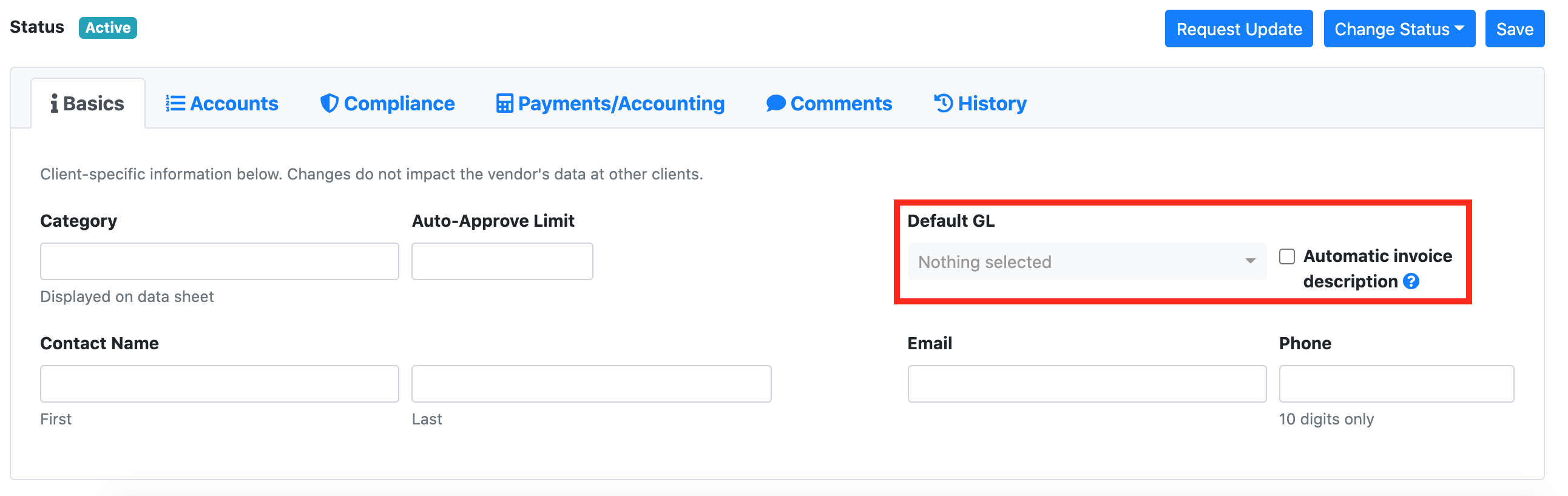
When automatic invoice description is enabled, utility invoices will have the Invoice Description set to the usage period and account number or the invoice year/month and account number. Non-utility invoices Invoice Description will be set to invoice year/month.