CondoWorks makes it easy to stay organized and keep track of all invoices. To view a list of all previously submitted invoices:
- Click on Invoices in the top navigation bar
- Select All in the drop-down menu
Here you can see all invoices and sort/search by: Client, Vendor, Created Date, Status, Posting Date, Invoice Date, Invoice #, Amount, GL, and Description.
There are a number of quick access views available from the top navigation bar, which automatically filter invoices and allow you to quickly jump to common views:
- Pending Approval - invoices in Pending Approval status
- New Invoices - invoices in New Invoices status
- Sync Errors - invoices that had issues syncing to your accounting system
Please note that CondoWorks will automatically reject any duplicate invoices (identified as a duplicate either by the invoice number for a vendor at a property or by the combination of invoice date and amount for a vendor at a property).
To view the details of a specific invoice, click on the magnifying glass.
At the top of the page you will see the invoice status. Invoices can be in any of the following statuses:
- New - the invoice has been received and CondoWorks has extracted all of the relevant data from the invoice. Invoices from a vendor set to auto-code and automatic description may skip this status.
- Pending Approval - the invoice has been coded and is ready for approval
- Pending Internal Update - the invoice has been rejected with a request for an internal update
- Pending on Vendor - the invoice has been sent back to the vendor to update or provide clarification
- Approved - the invoice has been approved and is queued for syncing to the accounting system
- Rejected - the invoice has been rejected
- Exported - the invoice has been synced to the accounting system