How to update the payments activation form to adjust permissions for users to approve payments and sign agreements.
If you need to change the individuals authorized to approve payments in CondoWorks, for example if there are new signing authorities, you will need to generate, sign and upload a new payments certificate document.
1. Update the "Activate Payments" form and generate a new certificate
- Click on Settings in the top navigation bar
- Select Activate Payments
- Select the client that you would like to update
- Update the information as applicable
- When complete, click on "Generate Documents"
Note: There are two documents that will be generated:
- Board Resolution → this authorizes the use of CondoWorks and is only executed once when payments are initially activated. You can discard this document as it has already been signed.
- Certificate → this authorizes CondoWorks to issue payments and must be updated each time there is a change in the signing authorities
2. Obtain signatures on the certificate document
Two authorized individuals must sign the updated certificate
3. Upload signed document
- Click on Settings in the top navigation bar
- Select Documents
- Select the client that you would like to update
- Under the "Certificate", click the "Browse..." button and upload the new signed certificate
Once the new certificate has been uploaded, CondoWorks will make the required adjustments and invite any new users as applicable.