How to add new logins to account numbers or update the existing logins in CondoWorks.
Note: this article assumes that you have already added the Account Number
1. Add a new login
For an account that was added without a login:
- Go to the menu Vendors → Accounts and find the account.
- Click on the magnifying glass.
- Click on the Accounts tab and then click on the link icon ("Update Login") on the left of the account number.
- There you can enter the username/password for the utility portal which contains this account.
NOTE: The above feature can only be used with accounts in NEW, WAIT-FOR-INVOICE, or CLIENT-TO-ENROLL statuses and to those users that can edit Vendors.
2. Edit an existing login
To edit credentials already in CondoWorks, to change password or security questions/answers, a user with the EditIntegrationCredentials role can:
- Go to the menu Vendors → Accounts and find the account.
- Click on the magnifying glass.
- Click on the Accounts tab and then scroll down to "Integrations".
- Click on the pencil icon ("Edit Integration").
- There you can edit the password and security questions for the login credentials which contain this account.
NOTE: If the username/email was changed, a new set of credentials must be created.